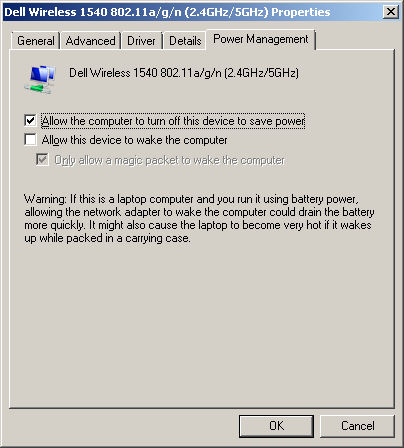Laptop Power Management Troubleshooting (Wakes from sleep)
While I'm really enjoying my Dell Precision M4700 Mobile workstation, it has the annoying behavior of waking from sleep at unexpected intervals. This happens at unpredictable intervals and at unexpected times like after hibernating the laptop or between 0 and 24 hours after placing the laptop in sleep mode.
I was able to get to the bottom of the problem today.
References
- Logging power events (sleep & wake up) to the event log [answers.microsoft.com]
- How to Fix a Computer that Keeps Waking Up [techsupportalert.com]
About
Power Management issues can be frustrating, especially when they happen at unpredictable intervals. It's easier to find the source of a problem when it occurs regularly (like every hour, day, 30 minutes, etc...). Fortunately Microsoft logs enough information about Power Management events that you should be able to find out what is causing the unexpected behavior.
When searching for Power Management events, look in the System Event Log and filter on events 1 and 42.
Troubleshooting Steps
To quickly pinpoint the source of unexpected wake from sleep events you can run this command from the command prompt:
powercfg -lastwake
This will return a screen of information that looks like this:
Wake History Count - 1
Wake History [0]
Wake Source Count - 1
Wake Source [0]
Type: Device
Instance Path: PCI\VEN_14E4&DEV_4359&SUBSYS_00141028&REV_00\4&3bacf18&0&00E1
Friendly Name:
Description: Dell Wireless 1540 802.11a/g/n (2.4GHz/5GHz)
Manufacturer: Broadcom
As you can see from the command output above, the source of my wake from sleep issues ended up being my wireless card
If you would like to see more historical information about what has been waking your computer from sleep you can visit the Windows System Event log:
- Right-click on Computer and select Manage
- In the Computer Management sidebar select System Tools -> Event Viewer -> Windows Logs
- Click on System
Note: This may take a minute or so to load depending on how many log messages you have
- Right-click on System and select Filter Current Log...
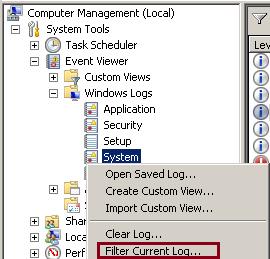
- Enter in the Event IDs that you are interested in searching for. For power management, that would be events 1 and 42
- The resulting filtered log view should provide details into the wake event. Look under the General tab for Wake Source and Wake Time
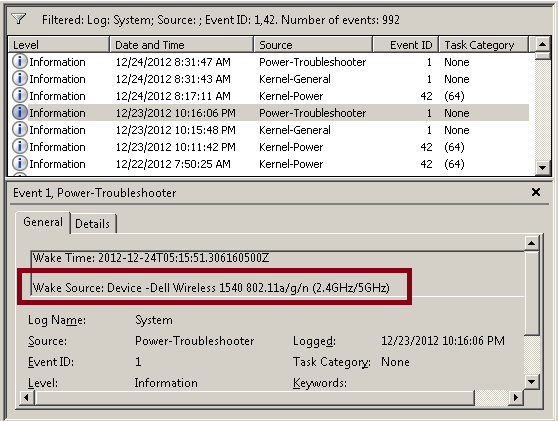
Other things to check
If powercfg and the Event logs don't help, try looking at a few other possible culprits:
- Scheduled Tasks
- Watch out for the Wake the computer to run this task option
- BIOS Wakeup
- Some machines let you determine a startup/shutdown schedule in firmware
- Windows Power Plan settings
- There are a lot of options in here. Some of which impact sleep/wake of your system
- Scheduled Windows Backup jobs
- Backup jobs can be scheduled to wake up the computer
- 3rd party software which alters power state
Solution to my problem
In my case, I was able to alter the Power Options for my wireless adapter. This prevents the wifi card from waking the laptop from sleep. To do this:
- Open the Network and Sharing Center
- Click on Change adapter settings
- Right-click on the Network Adapter and select Properties
- Click the Configure button under the Networking tab
- Un-check the box to Allow this device to wake the computer