How to enable IPv6 on HP-UX PPA 11.23 (11i v2)
Coming from a Linux background, it wasn't immediately apparent how to enable IPv6 on HP Unix machines. Searching the HP website for answers is like navigating the 7 circles of hell.
This article aims to describe the steps you need to take to get IPv6 enabled on HPUX 11i v2
Note: These steps may not work for 11i v1 as you need to install the IPv6 component.
Notes:
- IBM IPv6 Reference PDF (ibm.com)
- See Page 5 for HPUX info
The IBM PDF was exactly what I needed to enable IPv6. What I'd like to do here is document the steps along with a few screenshots + one additional step (permissions):
- Find your network interface identifier / name by running:
lanscan -i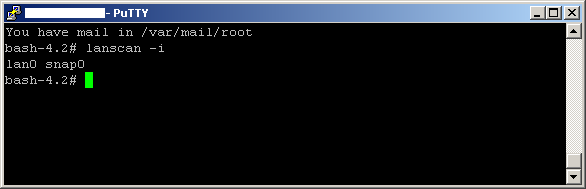
Note: Look for the interface that begins with lan - Check permissions on the netconf-ipv6 file found in /etc/rc.config.d
cd /etc/rc.config.d/
ls -la | grep netconf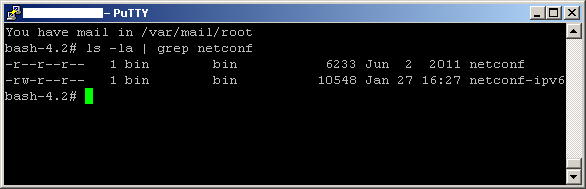
Note: Make sure that the file is writeable by your logged in user (root) before continuing
Note 2: Make sure the permission change fits with your security policy. You may want to change it back to read-only after making alterations
Note 3: This is a nifty unix permission calculator which could help: http://permissions-calculator.org/
In my case, I had to temporarily chang the permissions using this command:
chmod 0644 netconf-ipv6 - Enable IPv6 on the lan interface by editing netconf-ipv6:
vi netconf-ipv6
Find the line that reads IPV6_INTERFACE[0]="" and alter it so it reads IPV6_INTERFACE[0]="lan0" (It was lan0 for me. The number could be different for you)
Here is a snip from my netconf-ipv6 file: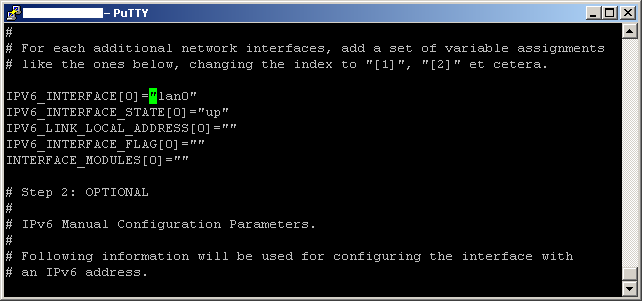
- Restart the host (There may be another way, but I'm not familiar enough with HP UX to know)
- Validate that you have an IPv6 address by running:
ifconfig lan0
There should be an IPv6 address next to inet6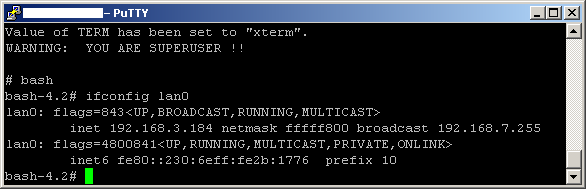
Once finished, be sure to edit your /etc/resolv.conf file to point to a DNS server that can distribute AAAA (quad a) records. In our lab we upgraded to Windows Server 2008 R2 as Win 2k3 DNS does not have the ability to serve AAAA records.
This is what worked for me. If you know a better way, let me know in the comments.
